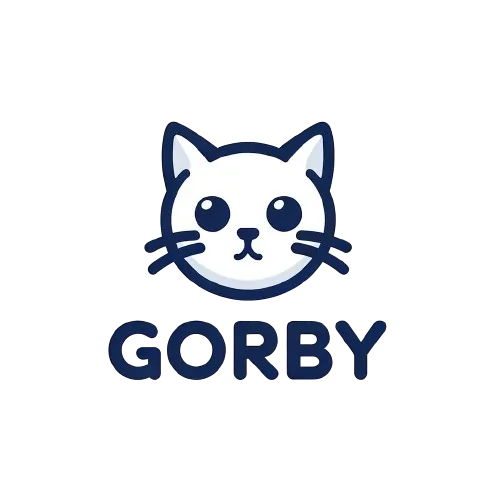How to Install Gorby as a Desktop App
Installing Gorby as a desktop app creates a convenient shortcut that opens the application in its own window, separate from your browser. Note that this is still a web-based application, just with a more native app-like experience.
Step 1: Open Gorby
Visit Gorby by going to https://gorby.app/analyze/
Step 2: Install from Your Browser
Chrome or Edge (Windows & macOS)
- Look for the install icon (↓) in the address bar
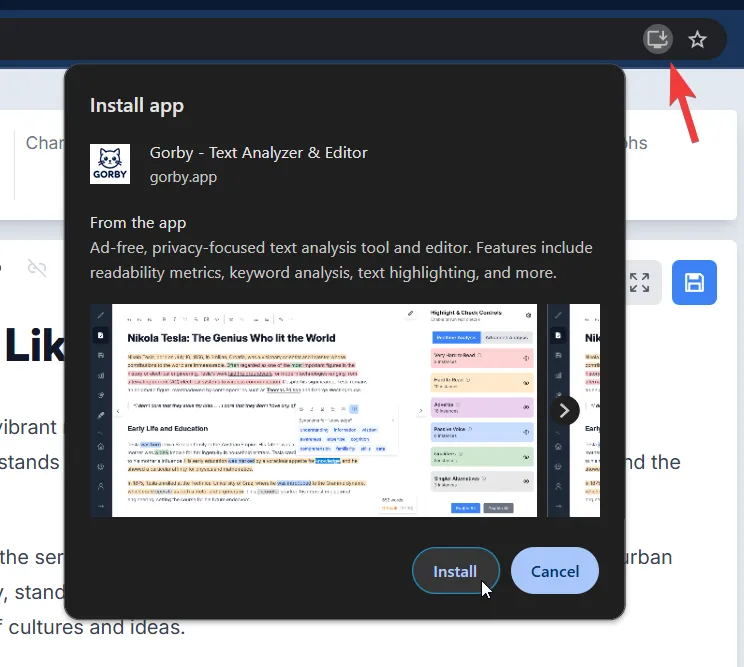
If you’re using Edge, the install icon will look like this:
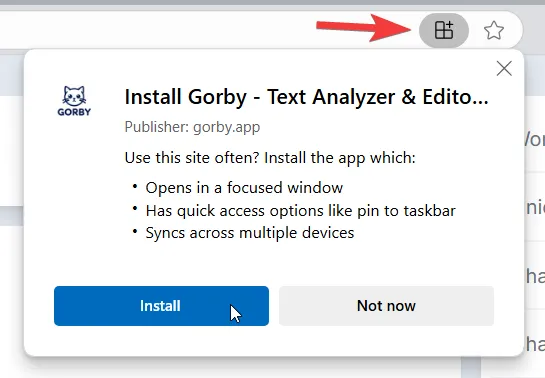
- Click on the install button
- The app will open in its own window and create a desktop shortcut
Tip: We recommend using Microsoft Edge for installation as it offers additional customization options:
- Pin the app to your taskbar
- Pin to Start menu
- Create a desktop shortcut
- Configure auto-start on device login
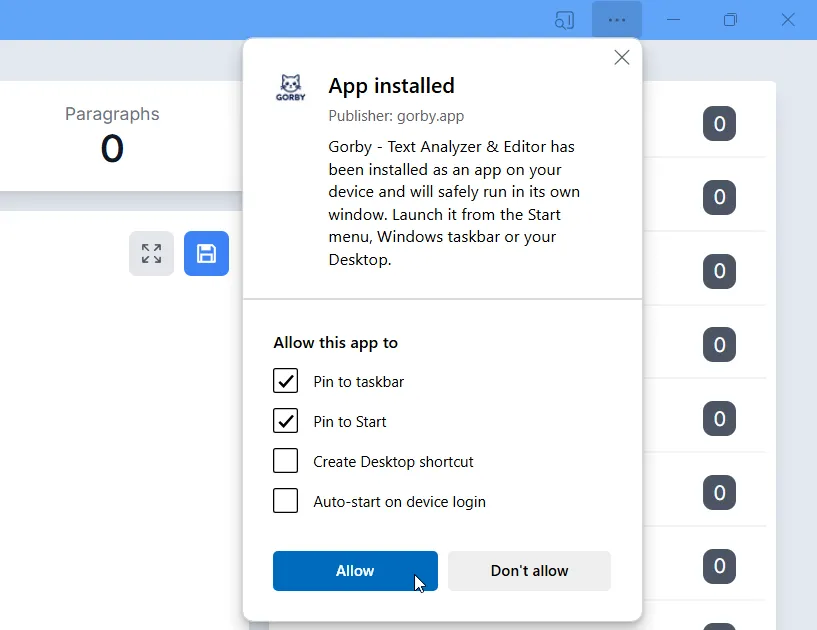
These options will appear in Edge’s installation dialog, allowing you to customize how you want to access Gorby.
Safari (macOS)
- Click the Share button in the toolbar
- Select “Add to Dock”
- Click “Add” in the confirmation dialog
You can read more about installing Safari web apps on Mac here.
Firefox
Firefox currently doesn’t support Progressive Web Apps. Please use Chrome, Edge, or Safari to install Gorby as a desktop app.
If you encounter any issues while installing, please contact our support team at contact@gorby.app.