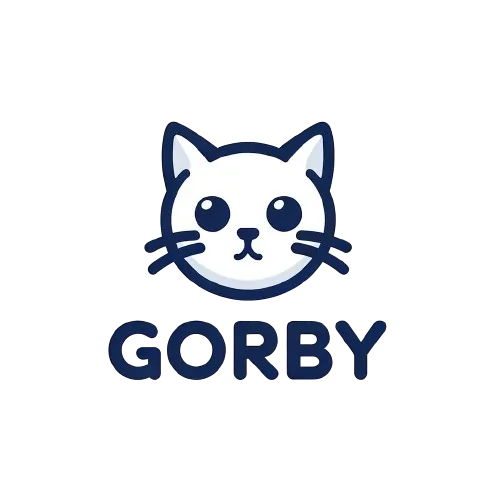Saved Texts Overview
Save, manage, and access your texts easily with Gorby's Saved Texts feature. Keep your writing organized with customizable names and descriptions, and ensure your work is backed up with export options.
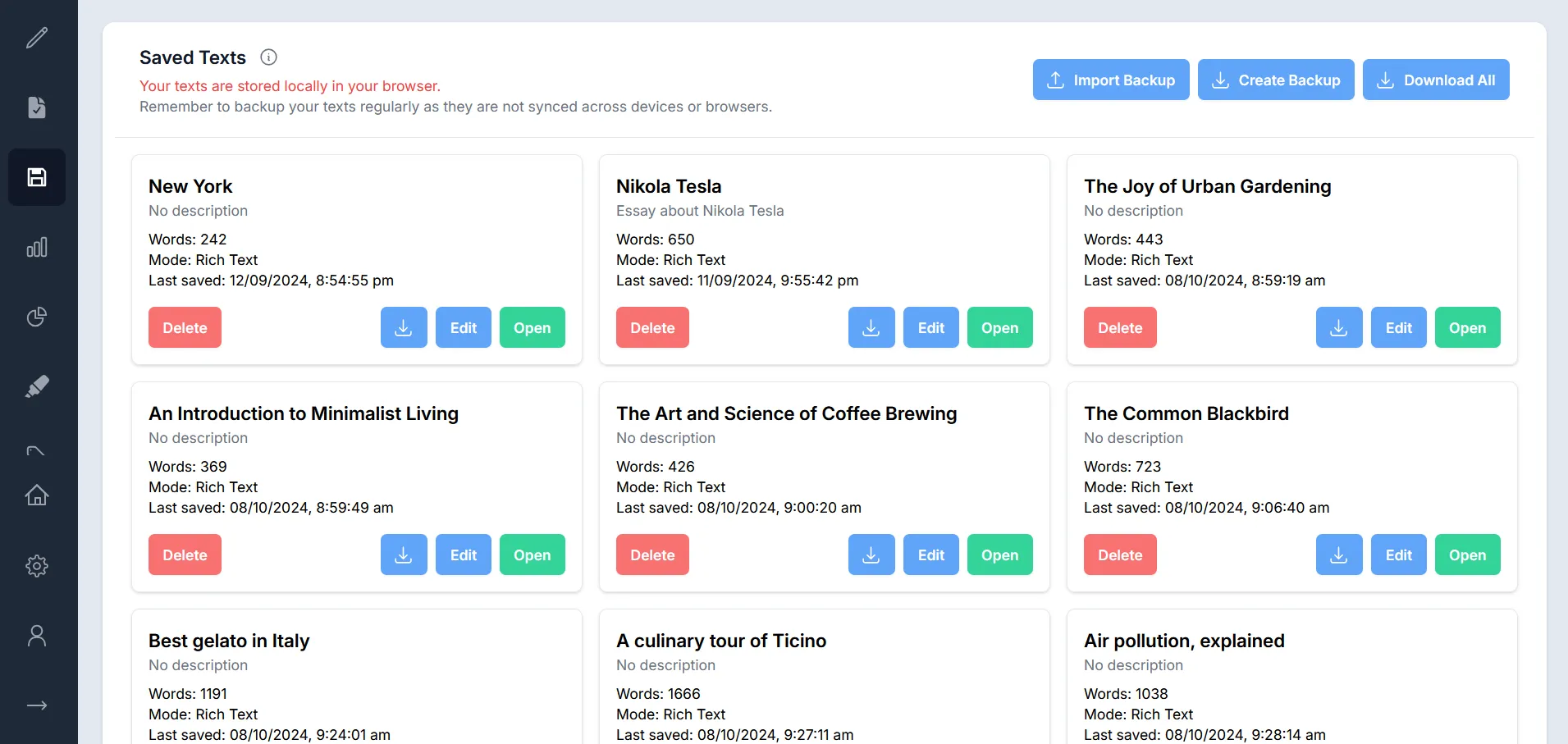
Features Overview
Gorby’s Saved Texts feature allows you to maintain a library of your writing projects directly in your browser. Whether you’re working on multiple pieces simultaneously or want to keep an archive of your past work, this feature helps you stay organized and ensures your writing is always accessible.
Saving Your Texts
Save your work directly from the main writing view:
- Click the “Save” button in the toolbar
- Enter a name for your text (required)
- Add an optional description to help you remember the content
- Choose whether to save as plain text or preserve rich text formatting
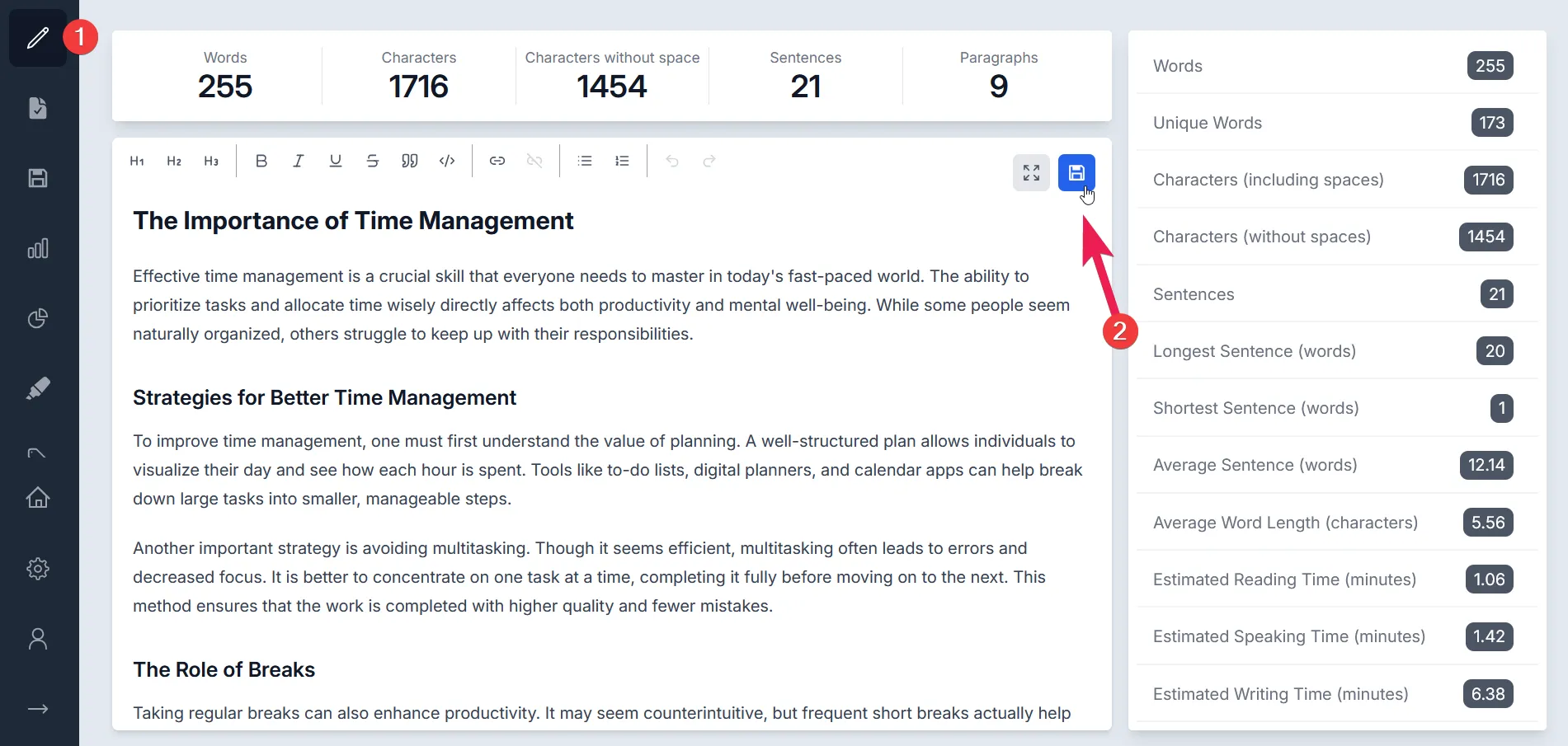
Managing Saved Texts
Access all your saved texts through the dedicated Saved Texts view:
- Open the Saved Texts view from the sidebar
- View details for each text including:
- Title and description
- Word count
- Text format (Plain or Rich Text)
- Last saved date
- Edit text details
- Delete unwanted texts
- Open texts for further editing
Local Storage and Backup Options
Your texts are stored locally in your browser for maximum privacy. However, this means they’re not automatically synced across devices or browsers. To prevent data loss:
- Create regular backups of your texts using the “Create Backup” button
- Import previously created backups using the “Import Backup” button
- Download individual texts as Word (.doc) files
- Use the “Download All” feature to save all texts as separate Word documents
Storage Limits
While free users can save up to three texts in their library, premium users enjoy unlimited storage capacity. All users have access to essential features like backups, exports, and local storage capabilities, ensuring your work remains secure regardless of your subscription level.
Text Management Tools
Individual Text Operations
Each saved text comes with several management options:
- Edit: Modify the text’s title and description
- Open: Load the text into the editor for further work
- Download: Save the text as a Word document
- Delete: Remove the text from your saved collection
Bulk Operations
Manage multiple texts efficiently:
- Download All: Export all saved texts as separate Word documents
- Create Backup: Generate a backup file containing all your saved texts
- Import Backup: Restore texts from a previously created backup file
Important Notes
Your texts are stored securely in your browser’s local storage, providing quick access while maintaining privacy. However, it’s important to understand that this means clearing your browser data or uninstalling your browser will remove these saved texts. For this reason, we strongly encourage creating regular backups of your work. All texts can be downloaded as Word (.doc) files, ensuring compatibility with most word processing software and making it easy to share your work with others. To be able to restore your texts, you’ll have to use the “Create Backup” button to generate a backup file that can be imported later.