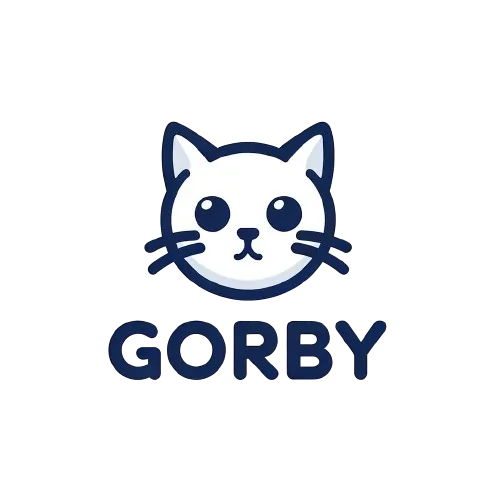Find & Replace Overview
Streamline your text editing process with our intuitive find and replace functionality. Select specific matches directly in the text or from the list, and replace selected or all instances with a single click.
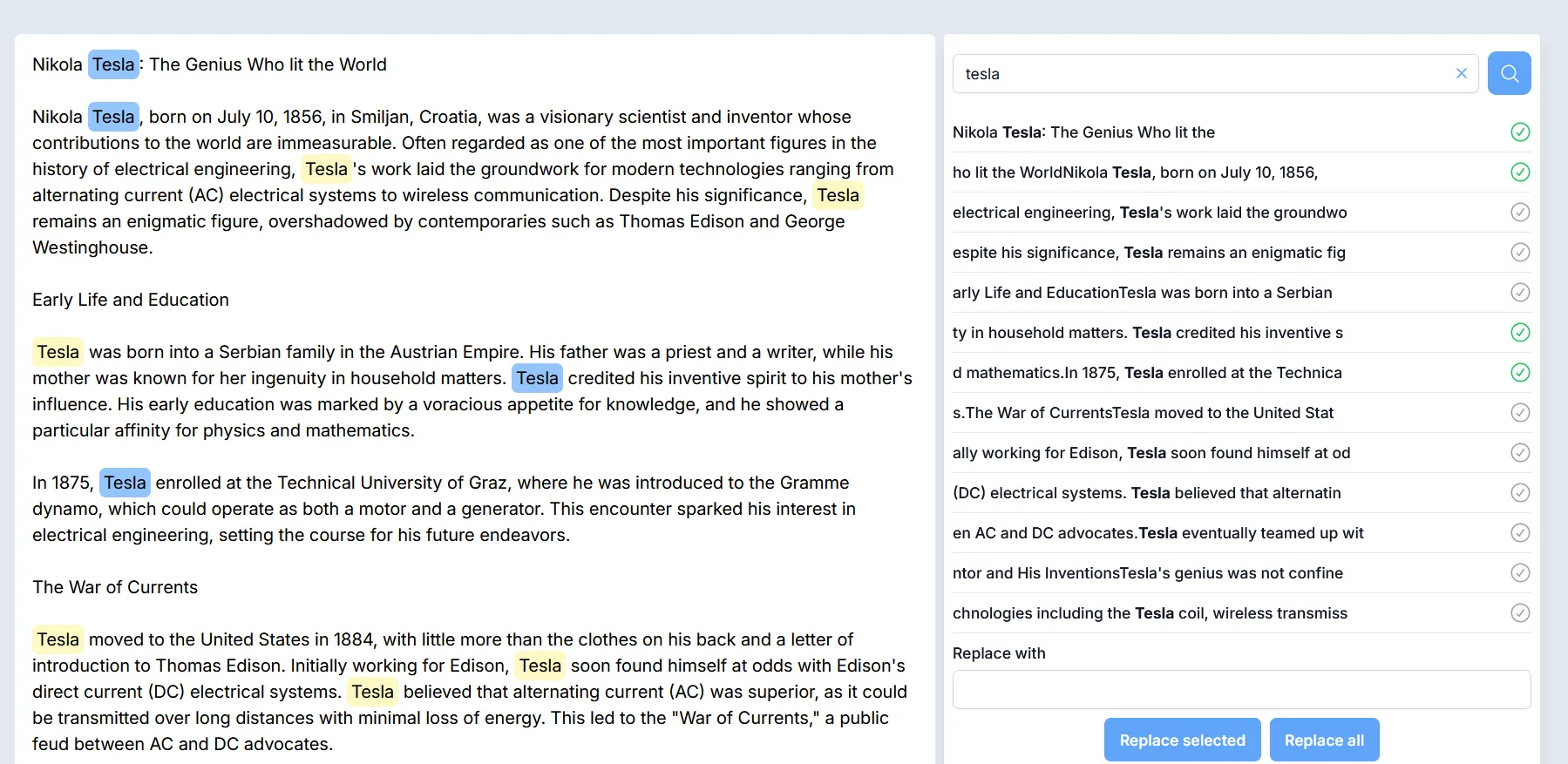
Targeted Text Replacement
Simplify your text editing with our comprehensive find and replace tool. This feature highlights all instances of the search term, allowing for easy identification and replacement.
Bulk Replacement
Replace all occurrences of a term throughout your document with a single click, ensuring uniformity and saving time.
- Replace All: Click the Replace all button to replace every instance of the search term.
Targeted Replacements
Select specific matches to replace directly from the text or from the right-side panel, providing detailed control over the editing process.
- Select Matches in Text: Click on individual matches directly within the text to select specific instances for replacement.
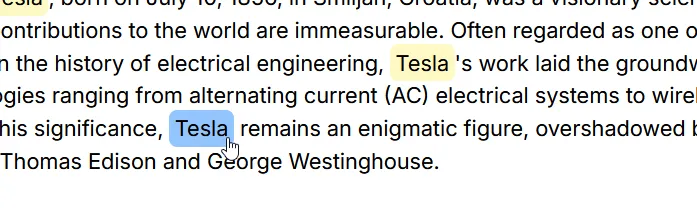
- Select Matches in Sidebar: Use the checkmarks in the list of matches on the right-side panel to select specific instances for replacement.
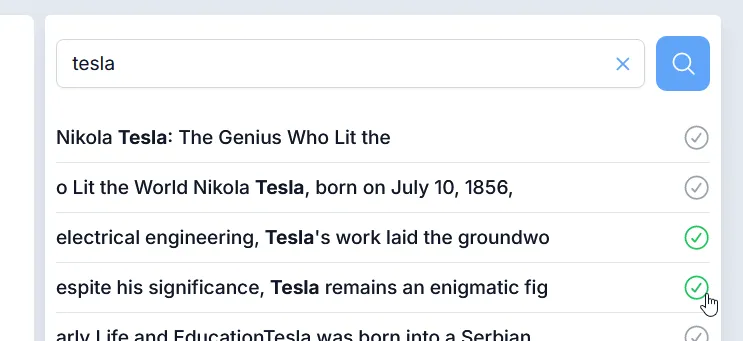
- Replace Selected: Click the Replace selected button to replace only the chosen matches.
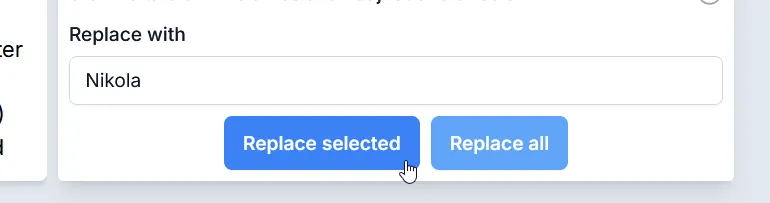
Highlighting Matches
All instances of the search term are highlighted, making it easy to identify and select the ones you want to replace.
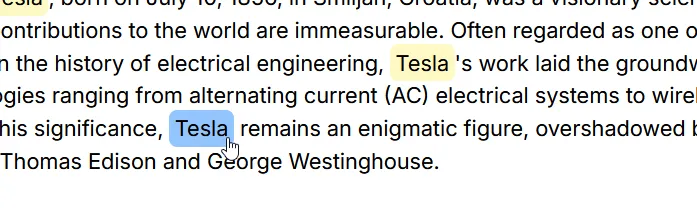
Future Enhancements
We plan to enhance this feature by adding options to:
- Regex support: Allow searches using regular expressions for more complex patterns.
- Case sensitivity: Choose whether the search should be case-sensitive or not.
By using the Find & Replace feature, you can efficiently manage text edits, ensuring consistency and accuracy in your documents.